How to create a Rehype plugin that turns GitHub links into beautiful badges

Recently, I added a very little neat feature to this blog, which you might have noticed as a regular reader. It’s nothing huge, but gives every blog this little lovely touch I, which I have longed for a long time. I am talking writing about all those green badges with profile pictures you can see in this blog as well.
The inspiration to create them was taken from none other than  Antfu himself, as he has those badges all over the place on his website (as time of writing).
Antfu himself, as he has those badges all over the place on his website (as time of writing).
Initially I thought they would require some long and tedious programming session to accomplish the same visual beauty. However, after some Vibe Coding - as Andrej Karpathy coined the term - I quickly realised that those badges were just a small  rehype plugin away from existence.
rehype plugin away from existence.
This is the whole code behind the rehype plugin:
import { h } from "hastscript";import { visit } from "unist-util-visit";
export default function rehypeGitHubBadgeLinks() { return (tree) => { visit(tree, "element", (node) => { if ( node.tagName === "a" && typeof node.properties?.href === "string" && node.properties.href.startsWith("https://github.com/") ) { const match = node.properties.href.match( /^https:\/\/github\.com\/([\w-]+)\/?$/ ); if (match) { const username = match[1];
// Add GitHub badge class node.properties.className = (node.properties.className || []).concat( "gh-badge" );
// Build avatar image const avatarImg = h("img", { src: `https://github.com/${username}.png`, alt: username, });
// Prepend avatar image to original children node.children.unshift(avatarImg); } } }); };}Basically all this plugin does, is walking through the HTML, looking for links which reference to any GitHub profile. If it finds one, it adds an <img> tag before the text content with the profile picture of the GitHub user or organisation. This is possible very consistently thanks to GitHub’s feature of making the picture available as a resource behind the profile link appended with .png. Read more about that feature in this awesome article on dev.to.
With a little bit of additional styling it looks really cute in my opinion. Please note that since this is a 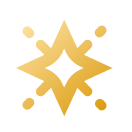 Starlight page, I use available CSS variables, like in line four:
Starlight page, I use available CSS variables, like in line four:
.gh-badge { display: inline-flex; align-items: center; background-color: var(--sl-color-accent-low); border-radius: 9999px; padding: 0em 0.5em 0 0.3em; font-size: 0.9em; text-decoration: none; color: inherit; font-weight: 500; transition: background-color 0.2s ease; transform: translateY(0.29rem); border: 1px solid var(--sl-color-accent);}
.gh-badge:hover { background-color: var(--sl-color-accent);}
.gh-badge img { border-radius: 9999px; width: 1.3em; height: 1.3em;}Now to put everything together, let’s say for example in an Astro site, you just need to add the rehype plugin to the configuration like this:
import { defineConfig } from 'astro/config';import rehypeGitHubBadgeLinks from "./src/lib/rehype-github-badge-links";
export default defineConfig({ markdown: { rehypePlugins: [rehypeGitHubBadgeLinks] }})Read more about the injection of rehype plugins in Astro in their configuration reference.
Do not forget to add the CSS in a similar way depending on your framework - in Starlight you can configure custom global CSS styles following these instructions - and you can admire your own badge links too. Feel free to share this post with anyone you want to persuade to use these features too.
✨ Bones point
If you want to use such a badge for other links too, I recommend that you craft yourself a little Astro component like this one:
---const { href, src, text, className = "gh-badge" } = Astro.props;---
<a href={href} class={className}> <img src={src} alt={text} /> {text}</a>Just make sure that the CSS is globally (or scope it in the component above) and it’s ready to be used:
import BadgeLink from "../components/BadgeLink.astro";
<BadgeLink href="https://github.com/withastro/starlight" src="/starlight.png" text="Starlight"/>
