Add Additional Content to Starlight's Table of Contents
Dieser Inhalt ist noch nicht in deiner Sprache verfügbar.

This guide shows how you can append additional content like credits, ads or additional information below to list of headings in your right 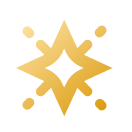 Starlight sidebar.
Starlight sidebar.
Starlight’s table of contents can be modified by overriding the TableOfContents.astro component. Follow these steps to append a small Astro component after the existing table of contents:
-
Create a small
Card.astrocomponent that will be displayed after the table of contents. If you want to follow common conventions, it is recommended to create a newsrc/components/folder where you can place all your components:src/components/Card.astro ------<aside class="not-content starlight-table-of-contents-aside"><h2>Some card!</h2><p>With some text 🙌</p></aside>26 collapsed lines<style>.starlight-table-of-contents-aside {position: relative;background-color: var(--sl-color-gray-6);padding: 1rem;border-radius: 0.5rem;border: 1px solid var(--sl-color-text-accent);box-shadow: var(--sl-shadow-md);overflow-y: hidden;}.starlight-table-of-contents-aside h2 {color: var(--sl-color-white);font-size: var(--sl-text-h5);font-weight: 600;text-decoration: none !important;line-height: var(--sl-line-height-headings);margin-bottom: 0.5rem;}.starlight-table-of-contents-aside p {font-size: var(--sl-text-xs);line-height: normal;text-decoration: none !important;color: var(--sl-color-gray-3);overflow-wrap: anywhere;}</style>Note the usage of the
"not-content"class feature provided by Starlight to make sure that Starlight’s styles for elements do not apply here as it is a custom component. -
Create the
TableOfContents.astrocomponent, which will be used as the replacement of Starlight’s default table of contents component:src/components/TableOfContents.astro ---import Default from "@astrojs/starlight/components/TableOfContents.astro";import Card from "./Card.astro";---<Default><slot /></Default><div class="starlight-table-of-contents-wrapper-container"><Card /></div><style>.starlight-table-of-contents-wrapper-container {margin-top: 1rem;}</style>As you can see, the default table of contents are displayed by importing the component from Starlight and using it before our card. See the “Prepend content” section to display the card above the table of contents.
-
Last but not least, do not forget to set the component override in your Astro config:
astro.config.mjs 3 collapsed lines// @ts-checkimport { defineConfig } from 'astro/config';import starlight from '@astrojs/starlight';// https://astro.build/configexport default defineConfig({integrations: [starlight({title: 'My Docs',14 collapsed linessocial: [{ icon: 'github', label: 'GitHub', href: 'https://github.com/withastro/starlight' }],sidebar: [{label: 'Guides',items: [// Each item here is one entry in the navigation menu.{ label: 'Example Guide', slug: 'guides/example' },],},{label: 'Reference',autogenerate: { directory: 'reference' },},],components: {TableOfContents: "./src/components/TableOfContents.astro"}}),],});
If you would prefer the table of contents after your component, you need to swap the order of the elements from Step 2 above and assign margin-bottom instead:
---import Default from "@astrojs/starlight/components/TableOfContents.astro";import Card from "./Card.astro";---
<div class="starlight-table-of-contents-wrapper-container"> <Card /></div><Default><slot /></Default>
<style> .starlight-table-of-contents-wrapper-container { margin-bottom: 1rem; }</style>The rest of the 3 steps are the same, so do not forget to complete them all!
If you want to have more spacing between your new shiny content and the table of contents, you can use some CSS tricks to achieve this. Add these global styles to the bottom of your TableOfContents.astro component to introduce two new flexboxes which will transform your card to the bottom:
16 collapsed lines
---import Default from "@astrojs/starlight/components/TableOfContents.astro";import Card from "./Card.astro";---
<Default><slot /></Default><div class="starlight-table-of-contents-wrapper-container"> <Card /></div>
<style> .starlight-table-of-contents-wrapper-container { margin-top: 1rem; }</style>
<style is:global> @media (min-width: 72rem) { .right-sidebar-panel { min-height: 100%; display: flex; flex-direction: column; } .right-sidebar-panel > .sl-container { display: flex; flex-direction: column; justify-content: space-between; flex: 1; } }</style>The TableOfContents.astro is only rendered when the right sidebar is visible. This is not the case on mobile devices, where the MobileTableOfContents.astro component will be rendered.
However, if you want to show your additional content on mobile devices, it is recommended to override the Pagination.astro component as adding content to the mobile view of the right sidebar would look out of place.
Here is a quick demonstration of how your custom Pagination.astro override could look like:
---import Default from "@astrojs/starlight/components/Pagination.astro";import Card from "./Card.astro";---
<Default><slot /></Default><div class="starlight-pagination-mobile-content"> <Card /></div>
<style> .starlight-pagination-mobile-content { display: block; } @media (min-width: 72rem) { .starlight-pagination-mobile-content { display: none; } }</style>Note that the card will have much more width when displayed under the pagination than in the table of contents. So make sure to use responsive design inside your additional content.
You can also find the complete source code for all three variants on GitHub or open the project directly in
StackBlitz.

